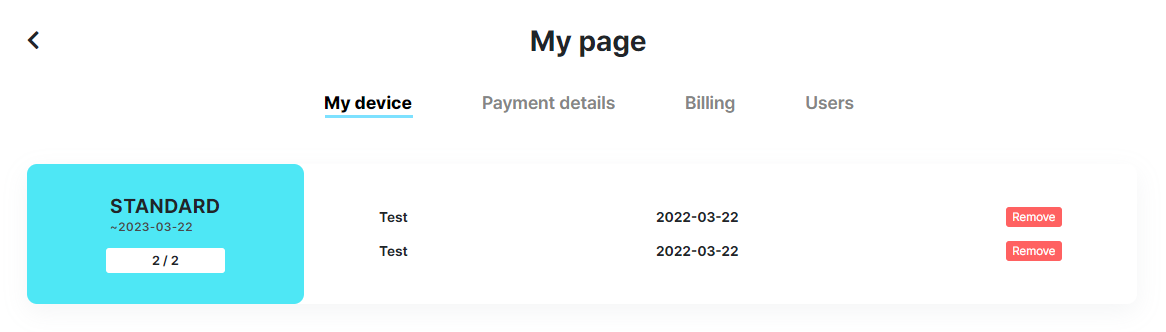StandardRecommended
Using all features of NdotCAD | For personal use
Description
A plan for individuals to produce personal projects or for-profit work.
Features provided
How to use
You can register for 2 PCs per account where you purchased a standard plan.
Find out how to register a device in Learn more.

Learn more >
FAQs
Learn more >
How to use
You can register for 2 PCs per account where you purchased a standard plan.

How to register devices
When registering for the first time (Auto-registration)
When you log in NdotCAD on a new device, a window will appear asking if you want to register the device. If you press 'YES', the PC is automatically registered as My Device.
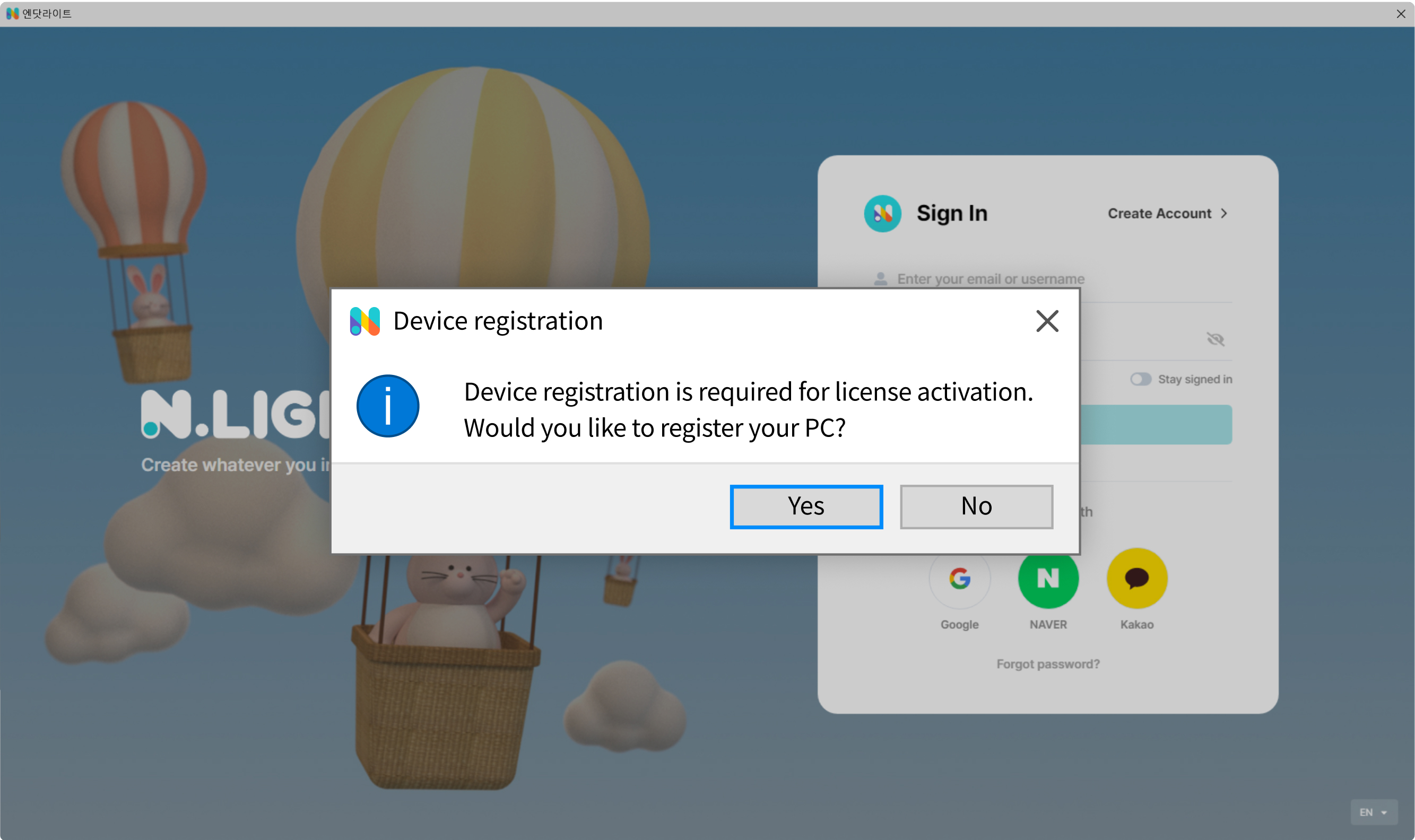
If you click 'NO' at this time
You clicked 'NO' in the window asking whether to register the device, but what if you want to register the PC as my device again?
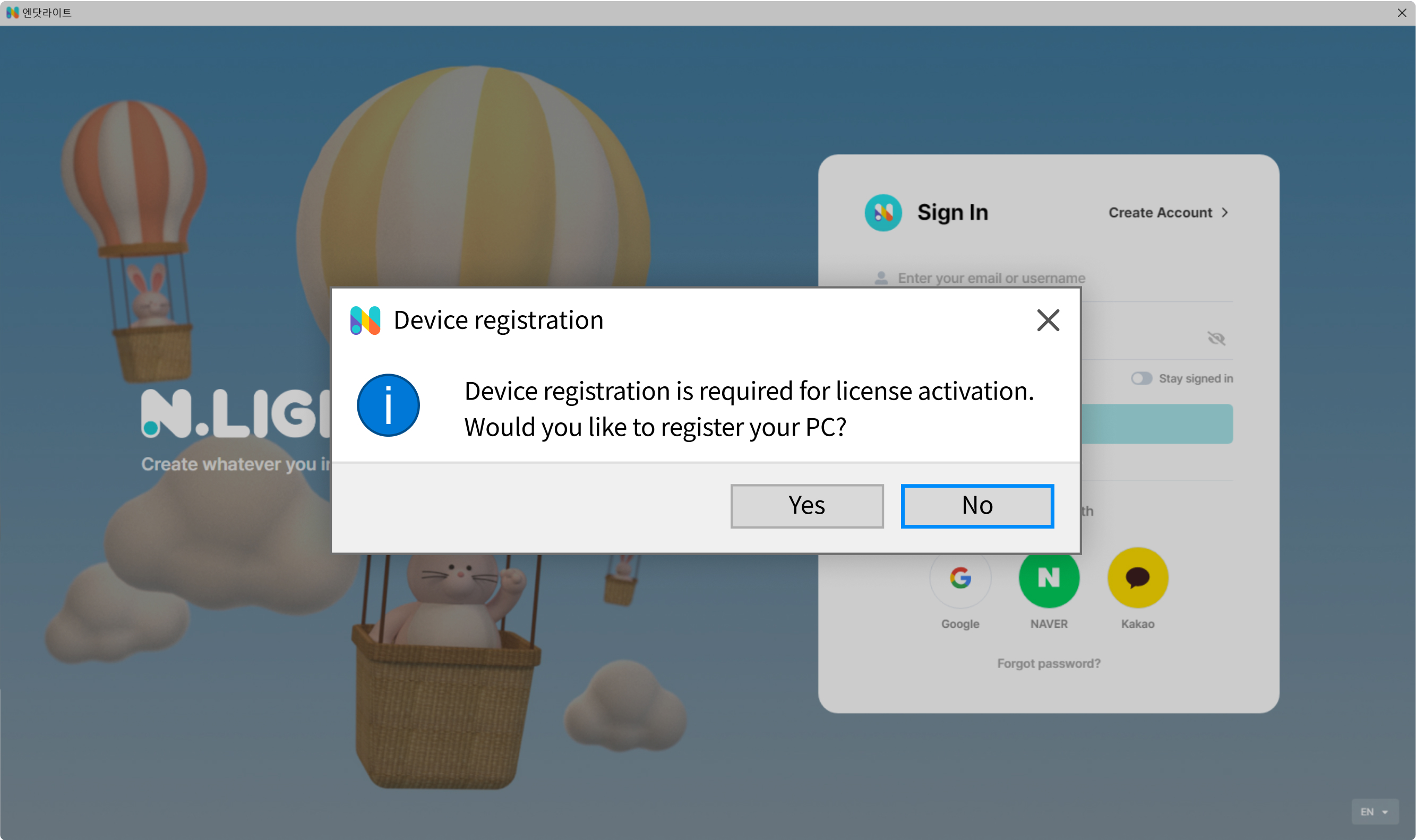
Manual-registration
After running NdotCAD, click the device registration icon in the [Settings] tab. A success pop-up message will then appear in the window. If you click the OK button, NdotCAD restarts and device registration is completed.
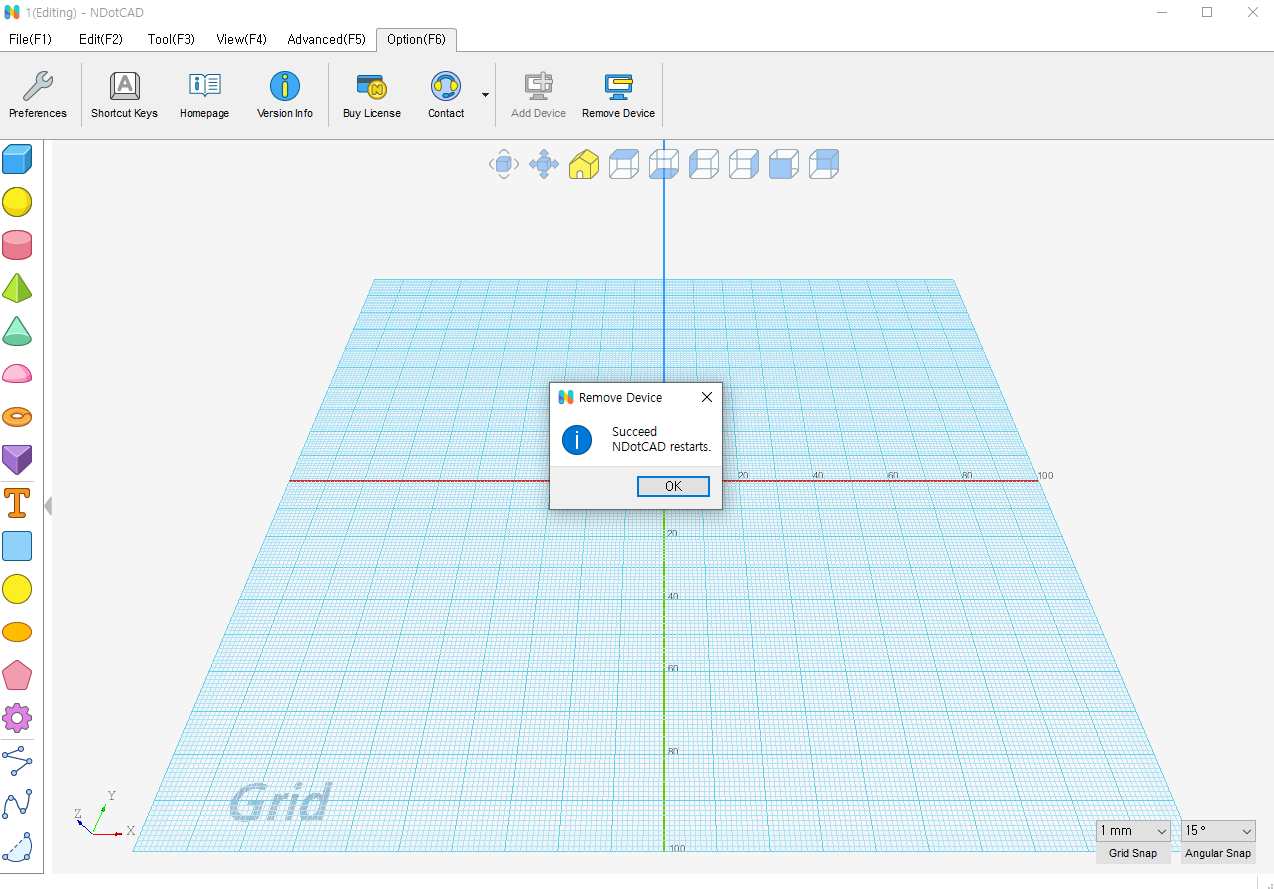
How to remove registered devices
Remove on NdotCAD
Click the 'Remove Device' icon in the [Settings] tab of NdotCAD.

Remove from the homepage
1. After logging in from the homepage, click 'My plan' in the profile on the top right.
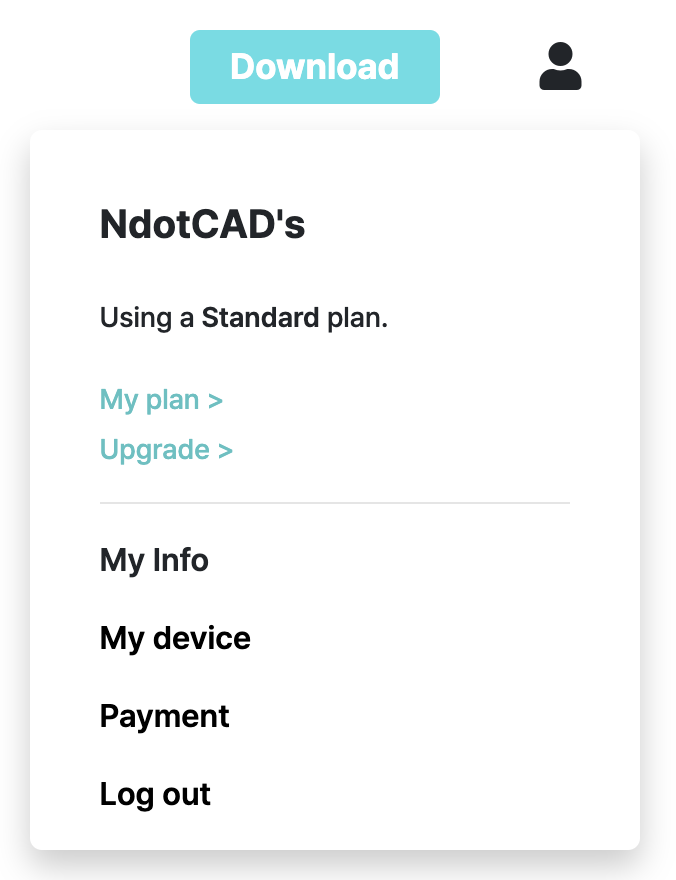
2. Click the standard plan box in the subscription information or click 'Show More' in my device manager.
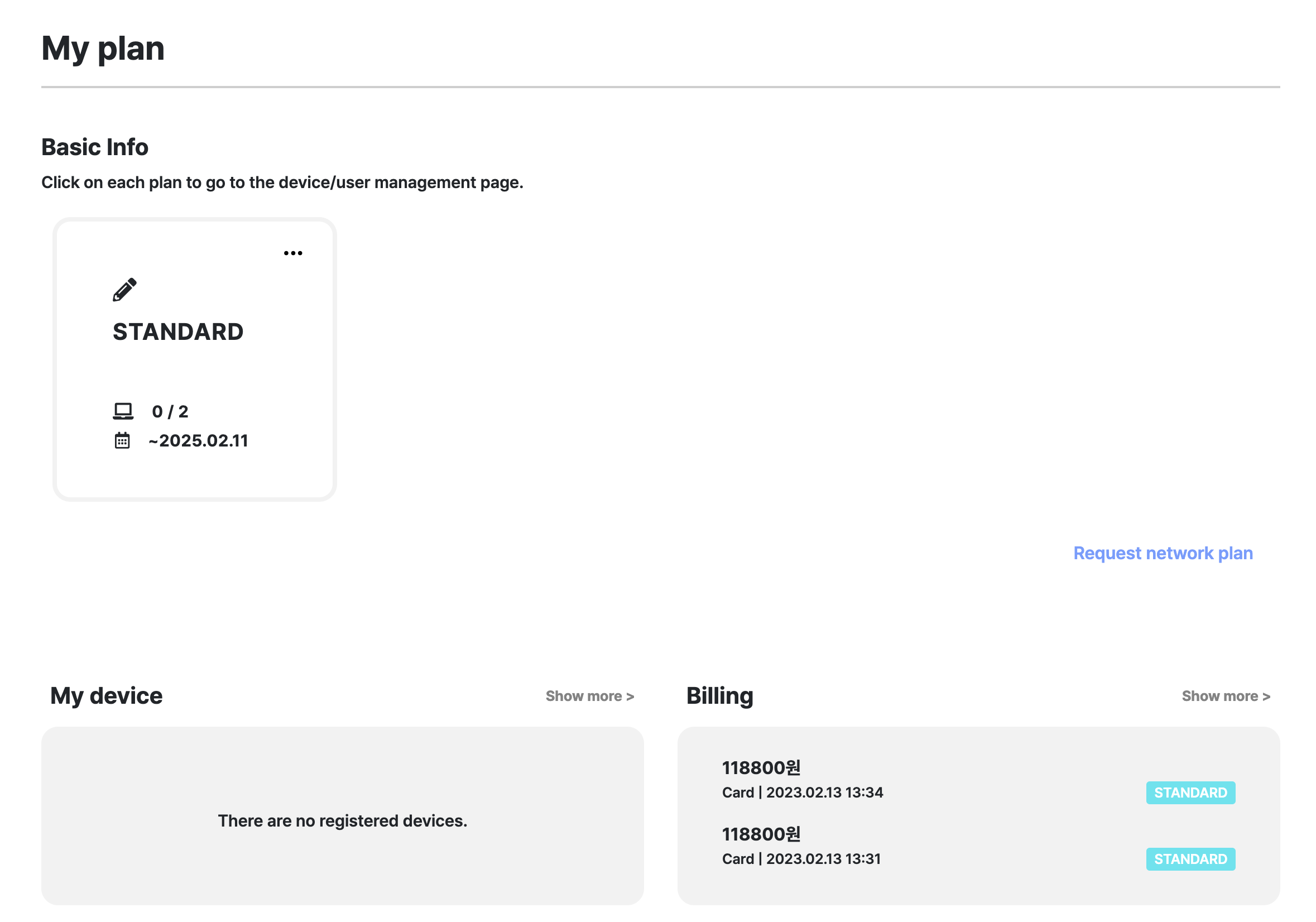
3. My Page - You can cancel a registered device by clicking the remove button on the device manager page.
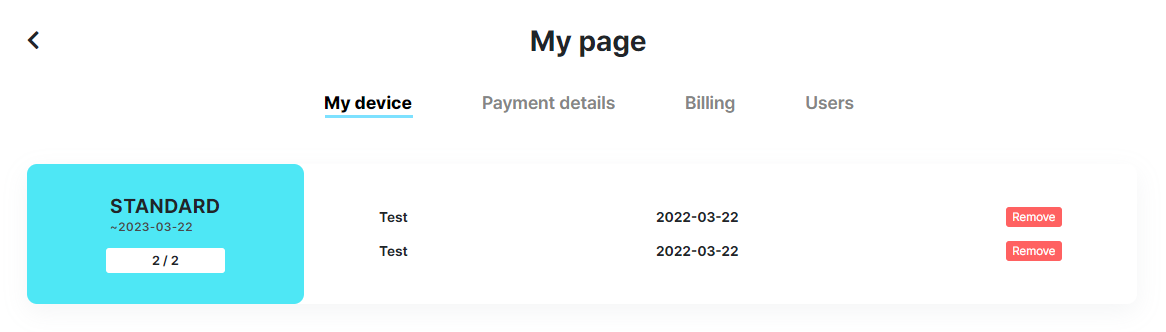
How to check device registration
Check on NdotCAD
If the 'Add Device' icon in the [Settings] tab of NdotCAD is displayed in black and white, the device you are currently using is registered.

Check on the NdotCAD homepage
After logging in from the homepage, click 'My plan' in the profile on the top right. Click the standard plan box in the subscription information or click 'Show More' in my device manager. You can check the registered devices on My page - device manager.